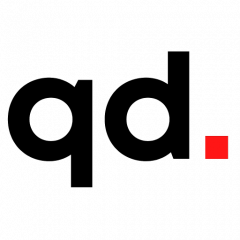Top 11 tech tips for non-techies by Michael LaVista. Available from <http://www.chicagonow.com/un-tech/2016/11/top-11-tech-tips-for-non-techies-and-my-mother/> [November 08, 2016]
If you’ve ever had a VCR blink 12:00 for months at a time, this post is for you.
For many, technology is a necessary evil, albeit an appealing one. Back in the day, you liked the idea of recording Magnum P.I., but you just didn’t have the time or inclination to figure out how to do.
More than ever before, technology is designed to make your life easier, but it takes some doing to get it working for you. Here are some things you can easily do today to get technology working for you, and to avoid some pitfalls even if you’re a little scared off by it.
Get your important documents in the cloud. Have you ever wondered what “The Cloud” really is? It’s just the new marketing term for the internet. If you use Gmail, your email and attachments are on servers that Google runs. That’s it. There’s really no reason to use Microsoft Word to create docs and save them to your desktop. My mom recently lost all of her documents because they were saved to her computer – and only to her computer. That meant when the hard drive died, so did her documents.
The easiest solution is to use Google Drive. It’s free, and has web-based programs that are more or less equivalent to Word, Excel and Powerpoint. They don’t have all of their functionality. But if you’re like me, the last time you used Mail Merge in Word was for your wedding invites, and you only pretend to know what a Pivot Table in Excel is.
The best part? Once they are in Drive, you can access them anywhere from any computer.
Get your photos in the cloud, too. I’ve met multiple people who lost their phones, and with them, all their photos. What? It’s really easy to have a backup plan. If you’re an iPhone user, just go into Settings and iCloud and turn Photos on. Voila! Your phone will start pushing your photos to the cloud. You can even go to iCloud.com and look at them. It might cost a few bucks depending on how many you have, but it’s probably worth it.
And when you get a new phone one day, the moment you activate it, all those photos will start flowing in.
Switch your email to something not tied to a service you pay for. I’m looking at YOU, people with comcast.net and sbcglobal.net addresses. What happens when you switch to Uverse? That old email goes away. Don’t tether yourself to your cable provider. Get an account on Gmail or Hotmail.
Don’t click on links in emails from people you don’t know. Here’s a tip on how to see if the link is legitimate. If it looks like an email from Wells Fargo, look at what’s up in the browser address bar when you click it. Does it say wellfargo.com? Or does it say login.banksite.ru? If it’s not the one you expected, what’s happening is that you put your correct user and password in the box and the fake site records the info, but returns an error that says that’s not the correct password. So you enter it again. They save it again. In the background, they now are able to log in to the real site as you.
Never. Ever. Download an attachment from somebody you don’t know…and if you get an email from a friend that is worded strangely as an attachment, don’t download it either. Email them back and tell them to change her email password because their account just got hacked.
A quick note–what does it mean to be “hacked?” Most people think that when their emails get hacked that there is some person out there reading your emails now. That’s hardly ever the case. Generally speaking, and this is surprising to many, there are millions of programs out there just running through emails and passwords to try to guess it so they can a) get access to your contacts (to send an spyware attachment to them as you) and b) get into your account to send more spam.
Here’s a quick tip–Is your password “I love you” or “password1”? If so, you’re not alone. A study showed those are the 2 most likely passwords. Think you’re pretty clever with the old “child’s name birthday combo?” Yeah – they know about that one, too.
Log out. Ever check your email the hotel? Logged in to your friend’s computer to see pictures? If you don’t log out, the next person to show up on that computer is able to be you on the internet for long as they want.
Just Say No…to Email Requests. When a store asks you for your email address during checkout, say “I prefer not to give it.” It might take practice – try it at home a few times. Do you really need marketing email from all those stores?
Advancing Googling. Did you know there are additional tools for Google? Try clicking here:
You can get results in a date range. This is useful if you are looking for something that would have more relevant results for last week versus last year.
You can also search only on a given site by adding “site:” and the site in front. If you want to see which pages on cubs.com are about tickets – search for this: site:cubs.com tickets.
Most of all, don’t be afraid to click around and try things. Most sites have advanced features like that. You can’t break them. Click around and find the hidden gems!
Top 11 tech tips for non-techies by Michael LaVista. Available from <http://www.chicagonow.com/un-tech/2016/11/top-11-tech-tips-for-non-techies-and-my-mother/> [November 08, 2016]