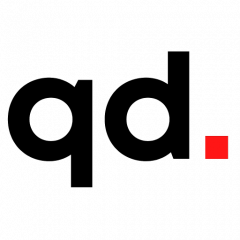5 search engine optimization trends for 2017 by Vikas Agrawal. Available from <http://thenextweb.com/insider/2017/01/11/5-search-engine-optimization-trends-for-2017/> [Jan 12, 2017]
With every passing year, search engine portals develop new algorithms and rules with the hope of combating spam links and people trying to play the system.
These new rules set by Google, Bing etc. means that every webmaster must stay abreast to the ever changing SEO landscape in order to help clients meet their search based targets.
According to Jayson DeMers, the new year offers a great opportunity for everyone to adjust their SEO strategy and here are some tips on how it can be done.
1. Take advantage of Accelerated Mobile Pages (AMP)
The need for more responsive pages in a bid to reduce bounce rate has been a driving force in Google’s 2016 SEO strategy.
One of the most practical solutions they came up with is the integration of AMP by webmasters.
It’s important to note that AMPs are open-source protocols that allow pages load instantaneously on mobile browsers. AMP has become a phenomenon in the SEO community for it allows consumers load pages instantly at a reduced data rate. The average webpage uses eight times more data than an AMP when loading content.
In 2017, this trend is expected to develop further, and you can take advantage of it to provide more responsive pages for your users.
2. Artificial Intelligence (AI) makes its presence known
Google search algorithms finally got a boost at the tail end of 2016. This boost came in the form of integrating machine learning into search algorithms with the aim of making them smarter.
The Google RankBrain concept is expected to make search more intelligent and provide only relevant information to users of its search engine. This means that to combat the rise of AI in search, webmasters and website owners must focus on adding a unique voice to the niche they operate in.
The possibility of conning the system with black hat SEO tricks will become even less effective in 2017. This means your new year content resolution should be to use taglines, write dense articles, and make a dent with the information you post.
3. User Experience optimization has emerged
The evolution of the World Wide Web – signified by the term Web 3.0 – is slowly becoming the standard for platforms that rely on the internet. In this new world order, user experience has begun to trump all other factors.
Websites now make more user friendly platforms and search engines are beginning to take note. Google as well as Bing have escalated the need for a better user experience by integrating these experiences into helping websites rank hire and webmaster most take advantage of this.
Since 2015 search engines have been partial to well-designed webpages that get people to spend more time viewing contents on them. This means the onus to increase both the user experience and the ease of access on your platform falls squarely on your shoulders.
To do this, you should design more user-friendly landing pages, integrate the use of infographics in your blog posts and simplify your website’s navigation process.
4. Personal branding is key
Carving out a niche in a crowded space is difficult everywhere including on the internet. And this has made Google focus on platforms creatively pushing their brands against all odds.
One of these techniques includes the use of branded URLs in carving out a unique perspective for your personal business on the web.
The advantages of personal branded URLs are diverse but the most important thing is that it helps your website score top marks with Google’s search algorithms which will greatly advance your SEO efforts.
5. Integrate short branded links
One of the most important KPIs that search engines take into consideration when ranking web pages is ‘iteration’.
Iteration in SEO means that the more a content is read and shared on the web, and the more unique and credible the information it contains. And the best way to get your content shared is via ‘short branded links.’
These new link format is currently been used by Fortune 500 companies — Pepsi (pep.si), NY Times (nyti.ms) etc — to push their agenda on the internet and it’s working. Research shows that using branded links increases CTR by 35 percent. Not to mention they’re crucial on social channels that limit post characters.
You’ll note that these five trends can be integrated interchangeably into your SEO strategy for the new year. So don’t get stuck trying to figure out which single one you’ll implement, but instead implement multiple techniques to ensure better visibility for your website.
This post is part of our contributor series. It is written and published independently of TNW.
5 search engine optimization trends for 2017 by Vikas Agrawal. Available from <http://thenextweb.com/insider/2017/01/11/5-search-engine-optimization-trends-for-2017/> [Jan 12, 2017]