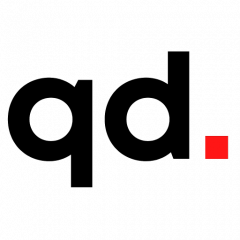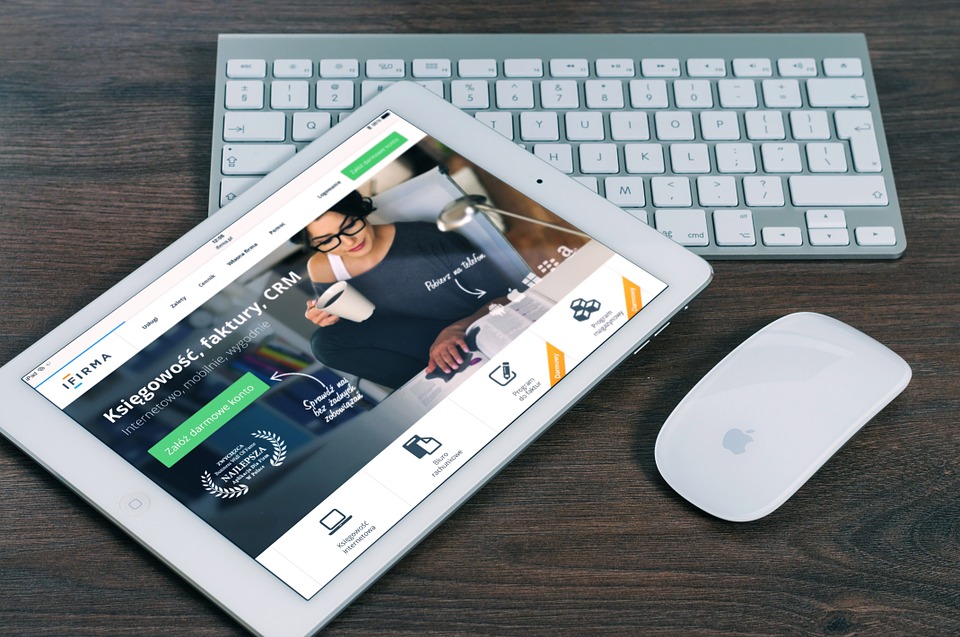The best way to evaluate your Internet speed by Eric Geier. Available from <http://www.mydaytondailynews.com/technology/the-best-way-evaluate-your-internet-speed/lLnzlDaUy9wcEnqNtO33gP/> [12:00 a.m. Sunday, January 29, 2017]
The Internet is a necessity for many these days, and when it’s slow, it can be frustrating.
Complaining to your Internet service provider (ISP for short) often leads them to upselling you to a faster plan when it might not be needed. So here I share some tips on dealing with slow Internet issues:
Discover what speeds you’re paying for: ISPs sell their Internet access with varying speeds, typically represented in megabits per second (Mbps), often spoken as “megs,” for the download speeds. Since quoted upload speeds are usually much less than the download speeds, they can be less than 1 Mbps, which they would then be represented in kilobytes per second (Kbps). About 1,000 Kbps equals 1 Mbps.
First, find out exactly what speeds you should be getting for the plan you’re currently paying for. Sometimes your monthly bill or online account from your ISP will tell you, but other times you might have to call them.
Test your current Internet speed: Next, test your actual Internet speeds to ensure you’re getting what you’re currently paying for. There are many ways to do this, but my favorite testing website is www.speedtest.net. Go there and hit Begin Test, and within a minute or two it will show you the results.
Keep in mind, the computer you use to test the speeds and the way in which that computer is connected to the Internet can negatively affect the speeds. You should try to test using a computer that’s hardwired to the Internet modem/router gateway. If you must use a computer that’s wirelessly connected via Wi-Fi, you should ensure it’s relatively close to the Internet gateway.
Reboot your modem/router and computer: If you ever see test results much lower than what’s promised by your ISP or you’re having any other Internet issue, first try rebooting everything. Unplug the ISP modem/router gateway for a couple seconds, keeping in mind you might temporarily loose TV and/or phone service in addition to the Internet. Then reboot your computer and see if that helps.
Call your ISP to test your connection: If you’re still seeing problems after rebooting the equipment, give the ISP a call. Though they might try to just sell you a faster plan, insist on them testing your connection, which they can usually do remotely while you’re on the phone. They might detect a low signal or connection quality due to a problem in your home or with the lines outside, which then they will likely send a tech out to investigate further.
Call a computer pro to check it out: If you need help in testing your Internet speeds or are still having issues after talking to the ISP, consider calling a computer professional. A slow or corrupt computer can cause slowness. A poor Wi-Fi connection can also cause slowness for wirelessly connected devices.
In addition, don’t forget: Having lots of devices on the Internet at once and/or video streaming can certainly slow things down, and you might consider upgrading to a faster plan. On the other hand, if you have one of the faster connections, you might actually be able to downgrade your plan to save money if all that speed isn’t necessary.
If you do only simple web browsing and emailing, one of the slower plans with download speeds in the 1 to 5 Mbps range might be fine. If you do video streaming (like with YouTube or Netflix), I’d suggest the 10 to 20 Mbps range, or more if you have multiple people in the house regularly video streaming.
The best way to evaluate your Internet speed by Eric Geier. Available from <http://www.mydaytondailynews.com/technology/the-best-way-evaluate-your-internet-speed/lLnzlDaUy9wcEnqNtO33gP/> [12:00 a.m. Sunday, January 29, 2017]