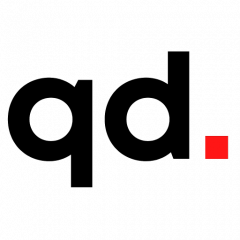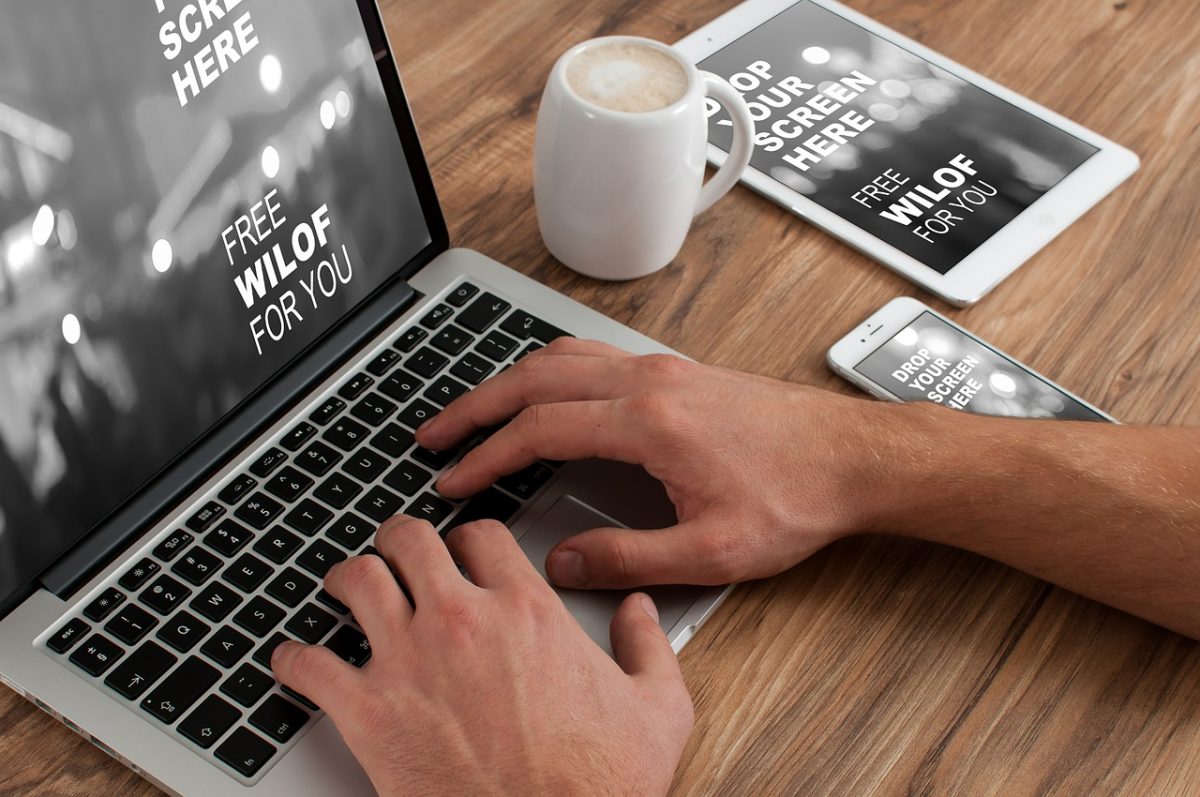How To Keep Your Web Browsing Safe From Public Wi-Fi Networks? by Navdeep Yadav. Available from <http://www.mobipicker.com/keep-web-browsing-safe-public-wi-fi-networks/> [January 03, 2017]
A lot of people, including you, love shopping, posting photos and updates, and even conduct banking tasks on the internet. It is quite convenient to perform all of these tasks remotely. Isn’t it?
But, while doing so, you may forget that your information is floating around the internet. Whatever data you share on the internet bounces through different servers across the country or even across the world. That makes a good prospect for the hackers to steal your data, especially when you’re using public Wi-Fi networks. And, when you’re not using any VPN proxy to keep your web browsing safe, the prospect becomes much higher. Hackers may exploit public Wi-Fi in a number of ways
So, how would you ensure the privacy of your data that is being shared online and how would you keep your web browsing safe while using public Wi-Fi networks?
For your ease, we have listed down a few safe web browsing tips which you can adopt to keep your data secure and web browsing safe. Let’s discuss them one by one.
Using a VPN
Not all of you would be aware of this measure but it is regarded as one of the best ways to keep your web browsing safe from the risks associated with using public wi-fi networks. A VPN (virtual private network) connection cloaks the connection between your computer/electronic device and the internet, thus making your web browsing safe from the online hackers. Though hackers can still intercept the secure data, they cannot do anything harmful with it. There are a lot of VPNs available in the market such as FalcoVPN, ExpressVPN, NordVPN, etc.
Turn Off Wi-Fi AutoConnect
It is always safe to turn off the Wi-Fi auto-connect feature on your device, especially when you’re not using it. Doing this will prevent your device from getting connected to any public Wi-Fi network automatically. All you need to do is open your device’s network settings and disable the auto-connect button.
Turn Off File Sharing
When you’re using a public Wi-Fi network, make sure you have turned off file sharing. Windows 10 users can turn off file sharing simply by heading over to the Control Panel and then opening View network status and tasks. Once you’re there, click on Change advanced sharing settings and then turn off file and printer sharing. Click Save Changes at the end. If you’re using MacOS, then go to Settings, click on Sharing, and turn it off.
Enable Firewall on Your System
Having a firewall installed on your computer is necessary as it protects your system against unwanted network connections. Therefore, you need to make sure it is installed and is enabled. Windows users can use Windows Firewall. However, if you’re a Mac user, you can get help from the built-in firewall. You need to turn on Stealth Mode in advanced options to prevent hackers from accessing your network connection. To do this, just go to Settings, open Security & Privacy, and click on Firewall. It will turn on and get ready.
Install an Anti-Virus Software
An anti-virus software can help you know if any malware is residing in your device or computer system. Getting your computer or device scanned with an anti-virus software is a good practice because the software will send you an alert if there is any virus in them. This software will not only alert you but also help in quickly removing the offending bugs.
TURN OFF Wi-Fi When Not Using
To keep your mobile web browsing safe, it is better to turn off Wi-Fi on your mobile device when you’re not using it. It is the best guarantee to stay safe on the public Wi-Fi. However, during emergency situations, we suggest you to sparingly use the public Wi-Fi.
It is quite possible that you might know a couple of other measures to keep your web browsing safe but the ones we have listed will surely benefit you some way or the other. Ensuring data security should be on your to-do list, especially when you’re handling sensitive and confidential information on the public networks.
How To Keep Your Web Browsing Safe From Public Wi-Fi Networks? by Navdeep Yadav. Available from <http://www.mobipicker.com/keep-web-browsing-safe-public-wi-fi-networks/> [January 03, 2017]