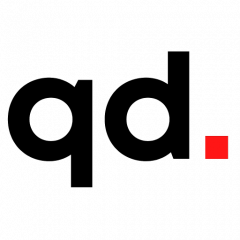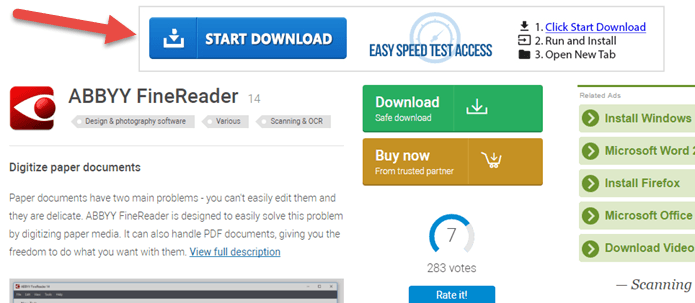Follow These 6 Crucial Tips to Stay Safe from Virus and Malware. Available from <http://www.guidingtech.com/65188/protect-pc-virus-malware/>
Having an anti-virus software installed on your PC is a great way to keep it secure but at times infected files are able to surpass that security layering and enter your database undetected.
Some people run their PC with anti-virus software and still manage to get a virus on their systems, while some others do not use an anti-virus suite at all and still manage to stay safe.
Getting your PC infected by a virus also depends on how careful you are.
As is said that precaution is better than cure and though anti-virus suites can be an effective tool to battle a virus even if it has already entered your PC, taking a few precautions will ensure that your device stays safe.
Here are a few ways to greatly reduced the chances of being under attack by a virus or malware. Remember, your security greatly depends on how concerned you really are about it.
Always Use an Updated Browser and OS
Since most of the computer viruses these days come from some website that you visited through your browser, it’s always a good idea to keep your browser updated to the latest version.
No old version of a browser is secure since new forms of threats keep popping up every day on the internet and app developers constantly put a lot of effort into releasing updates for their app which more than often contain some bug fixes and security improvements.
Browsers are used for everything ranging from accessing your social media account to your bank account and the last thing you would want is for some attacker to have a backdoor into your PC, giving him access to keystrokes or your login credentials.
Steer away from any version of Internet Explorer as the browser has been abandoned by its developer Microsoft and has become a playground for hackers.
New browsers use HTTPS and check for legitimacy of a website’s certificate — a feature absent in old browsers.
Running a new version of Chrome browser on an old Windows version isn’t advisable too, as an old OS which isn’t being updated by its developer anymore isn’t equipped with security features to handle the modern day malicious malware.
Scan New Disks and Files
Although cloud-based data sharing services are gaining popularity and will inevitably be the primary mode of transferring data in the future, they still have left a lot of room for USB storage devices to breathe and until these little things are obsolete, you better keep scanning them before using them.
Avoid enabling the autorun feature on USB sticks, memory cards or even your own smartphone as it’s best to scan before using.
With the autorun script enabled, a malware present on any USB device can gain instant access to the PC as soon as you plug in the storage device. Windows 8 and later versions allow your to disable autorun.
Not only USB devices, but it’s advised that any files that you download from the internet should be scanned for infections.
Ignore Popups and Download Buttons
Pop-up advertisement asking you to claim a certain prize money telling you you’re the lucky millionth visitor should undoubtedly be ignored, so should be fake download buttons — especially found on software download websites.
Immaterial of the concerned website’s legitimacy, users should always be wary of fake download buttons on the website, which usually makes their way onto the platform via an advertisement banner.
These fake download buttons will generally look out of place as they are generic and do not match the website’s theme. These buttons can possibly lead you to download a malware or corrupted software.
If you doubt the legitimacy of the website and can not find the real download button, consider avoiding it in the future.
Google offers a report which identifies a list of bad websites that you should avoid or you can check a site’s health using Norton’s online Safe Web tool. If you have a complete security suite or an internet security suite, your purchase will cover this for you.
Other kinds of popups that emerge are from the bottom right of the taskbar — which usually concern an antivirus notification.
Ignore any notifications that may arise when you haven’t initiated a scan and be worried if these notifications are popping up without having an antivirus on your PC — be very worried and start cleaning up your PC as soon as possible.
Beware of Email Attachments
Malware and worms coming as part of a forwarded email attachment is commonplace and often come as a spoof or phishing email that will try to fool you into divulging sensitive personal information on a fake website or lead you to download a malware — most commonly ransomware.
Online clients of Outlook and Gmail usually protect you from such scam attempts as they, more often that not, identify and filter such emails and put them in the spam.
Users of desktop clients have to be careful not to preview emails which do not seem legitimate — especially the generic ones which are sent out to a group at once.
Buying an antivirus tool which has an email scanning module is always a good idea to protect yourself against scammers.
Download Software from Legitimate Source
It’s always a good idea to download any software — be it related to office productivity tools or audio and video editor — from the developer’s official website or a legitimate source in order to protect yourself against any threat.
Heading over to the developer’s website ascertains that you receive the latest copy of the software you’re looking for and that the software is secure too.
Most operating systems offer their own app stores which only keep a secure database of apps and it’s recommended to check there for the required software if you do not want to scour the web for a legitimate copy.
Get Rid of Media Files That Require Extra Software Download to Run
Occasionally you might come across a downloaded media file — usually from Torrent services — which do not play on your regular media player and require additional software to be downloaded in order to play them citing missing codecs.
Delete them immediately.
These files aren’t really media files or anywhere close to the media files you intended to download in the first place, but are just a corrupted fake files usually of a video file, but can also be an audio file or game.
These go undetected until you’ve downloaded and tried to run them once, at which point they would request the user to download a certain software to run the file — which can very well be infected.
You can try running any audio or video file on VLC, which supports all current codecs and if the file doesn’t run then it’s surely a fake — you’re better off without it on your PC.
Keeping your PC secure doesn’t stop at downloading an anti-virus suite as more depends on your usage and if you wish to prevent a security risk, we recommend that you follow the aforementioned tips.
Follow These 6 Crucial Tips to Stay Safe from Virus and Malware. Available from <http://www.guidingtech.com/65188/protect-pc-virus-malware/>